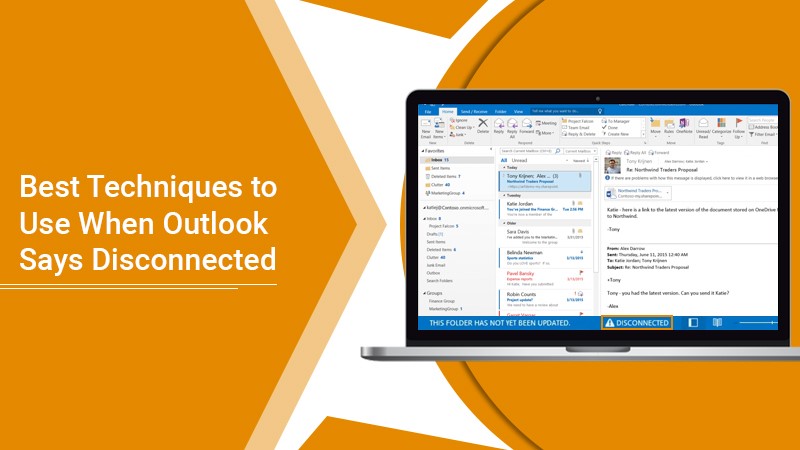Best Techniques to Use When Outlook Says Disconnected
Microsoft Outlook is one of the best and most popular email services. However, users typically face certain technical errors with it from time to time. One of them is when Outlook says disconnected. It usually occurs when they start Outlook on their PC.
The error arises even if you have an active internet connection. Naturally, users need clarification about what to do in this situation. If you’re bothered by this problem for a long time, read this article to find the different solutions.
3 Quick Fixes for Outlook Says Disconnected
Try fixing this problem first by implementing fixes that don’t take much time. Here are three simple fixes.
Restart your device
The problem can occur due to an IP issue conflict. A quick reboot or restart can help resolve it. After restarting, open the Outlook app. You’ll be surprised not to find this error anymore.
Begin Outlook in safe mode.
Launching Outlook in safe mode can also help you fix the Outlook disconnected error. Just head to the ‘Start’ menu, and open the ‘Run’ dialog box. Here, input ‘outlook.exe/safe.’ Now tap ‘OK.’ If Outlook functions normally, you may need to check your installed add-ons. After disabling them, restart Outlook normally and see if you still find this error.
Make another Outlook profile
A damaged Outlook profile results in various errors, including Outlook says disconnected. Follow these pointers to do so.
- In Outlook, choose ‘File,’ followed by ‘Account Settings.’
- Tap ‘Manage profiles’ and select ‘Show profiles.’
- Tap ‘Add,’ and input a name for your profile in the ‘Profile name’ box.
- Lastly, tap ‘OK.’
Advanced Fixes for Outlook Disconnected Error
In most cases, the quick fixes above are enough to troubleshoot the issue. But if you’ve not found success so far, follow the troubleshooting below.
Disable IPv6
If you still find Outlook disconnected from Exchange server, disable IPv6. Here are the pointers for it.
- Disable this standard internet protocol on the adapter handling the internet connection.
- Head to ‘Network and Sharing center’ and modify adapter settings.
- Go below ‘Properties.’
- Right-tap on ‘Adapter.’
- You will see a box with this internet protocol.
- Uncheck it and reboot your computer.
Disable VPN and proxy
VPNs and proxies tend to obstruct communications between mail servers and Windows machines. Disabling them can help you fix this error.
Alternatively, you can also reset proxy settings.
- Go to the ‘Control Panel’ of your system, present on the lower-left part.
- In Control Panel, choose ‘Internet Options.’
- Head to the ‘Advanced’ tab and tap ‘Restore Advanced Settings.’
- Now tap ‘Apply.’
- After that, click ‘Reset.’
- In the confirmation window, tap ‘Reset’ again.
- Now start your system again.
- The proxy server settings are reset.
Update MS Outlook
Updating MS Outlook resolves the Outlook says disconnected issue, as it fixes bugs in the app. To update Outlook, open the app and follow these points.
- Tap ‘File’ in the top-left portion.
- From the left sidebar, choose ‘Office account.’
- Now, choose ‘Update options’ followed by ‘Update now.’
- Wait till Outlook searches for and installs the update.
- Exit the app and relaunch it.
Turn off Skype for Business
Applications such as Skype interfere with Outlook’s connection to the servers. If you need to use Skype, check for the following.
- Find whether the application is running in the background.
- Go to Outlook and toggle the ‘Work Offline’ option.
- Now exit Outlook and quickly sign in through the window that opens.
- Configure the status to work online.
- Hit F9 on your keyboard to access another login window.
- Here, just input your login data and resolve the problem.
Use Outlook for the Web
This is for those who face the Outlook disconnected error due to email server issues. Go to Outlook for the web and access your account from there. If you are still unable to see your emails, it implies a problem with your email provider. In this situation, it is best to connect with them and get assistance.
Bring Outlook Online Again
Use quick and advanced measures when you find that Outlook says disconnected. These fixes will help you get back to working again. You will also save the time you may otherwise spend in searching for a resolution. If you require more clarification, consult email technical support professionals.