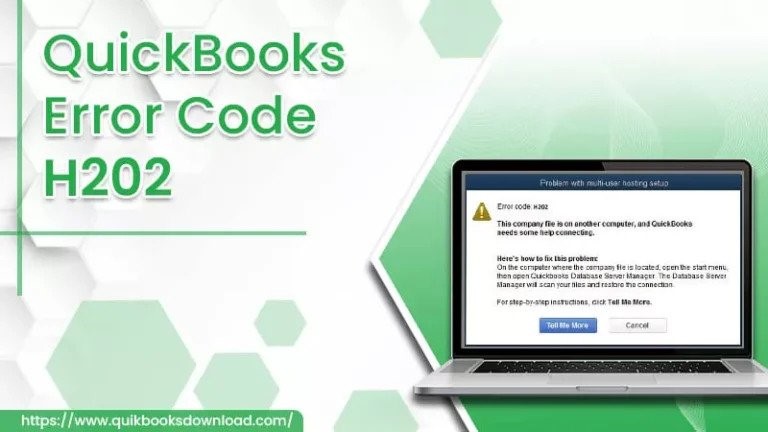How Can I Fix QuickBooks Error Code H202 Manually?
QuickBooks is a multi-functional accounting software that enables small and medium-sized organizations to handle their business accounting. It provides many features like creating invoices, filing state and federal taxes, and many others. The most amazing service, Multi-user access, makes the users work on the company files with multiple users. But while switching to multi-user mode, they face QuickBooks error code H202. This can appear due to various reasons, which we will discuss in this blog. We also help you in resolving the error from your QuickBooks.
What Causes QuickBooks Error Code H202?
Below are some factors that are responsible for the error H202:
- Hosting settings were incorrectly configured.
- There is a conflict with the DNS server.
- When the QuickBooks services on the server are turned off.
- Because of damage or corruption in the .Network Data (ND) files
- When QuickBooks is unable to determine the IP address of the host system.
- Internal QuickBooks services such as QBFCMonitir and QuickBooksDBXX are not running on the server computer.
- The firewall on the server computer prevents all incoming and outgoing communication.
- The QuickBooks Database Server Manager does not respond.
After knowing about the reasons, let’s fix the error.
How to Fix QuickBooks Error Code H202 Manually?
Here, you will get manual solutions that can quickly fix the error.
Solution 1: Check Services on your Server
If you are running QuickBooks full version on the server computer, you must enable multiple-user hosting in order to resolve QuickBooks error code H202. To begin, consider the following:
- Launch QuickBooks on your server computer.
- Then, go to the File menu and select “Utilities.”
- Then, if you see the Host Multi-User Access option, select it. You are not required to select the Stop Hosting Multi-User Access option.
- To begin, navigate to the Windows Start menu on your server computer.
- Then, in the Windows search box, type Run and press Enter.
- Now, compose the “services.msc” into the field of the Run box and then hit the Enter key.
- Then, from the list, search for and double-click QuickboosDBXX. The XX indicates the QuickBooks version.
- Then, for the Start Type, select Automatic.
- After that, make sure the Service Status is Started or Running. If not, then hit the Start button.
- Now, go to the Recovery tab and fix the QuickBooks error code H202.
- Choose Restart the Service from the following dropdown menus: First Failure, Second Failure, and Subsequent Failures.
- Click Apply, followed by OK.
Solution 2: Ping Your Server From A Workstation
Ping your server from a workstation to check the connection. Ping your server from each workstation, getting QuickBooks Error Code H202 Manually To start, turn on Network Discovery on your server computer and any workstations with Error H202:
- Go the Windows Start and open its menu on the server and workstations.
- Type “Network” in the search and launch Network and Sharing Center.
- Select Change advanced sharing settings.
- Ensure that the Turn on network discovery is chosen from the Network Discovery and File and Printer sharing sections.
Next, obtain your server’s name from it:
- On your server computer, go to the Windows Start menu.
- Open Run by typing “Run” into the search bar.
- Enter “CMD” in the Run window and press Enter.
- In the CMD window, type “ipconfig/all” and press Enter.
- In the Windows IP Configuration section, look for the Host Name. The name of your server appears on the right.
- Make a note of the hostname or copy it to a word document so you can find it quickly.
Return to your workstation and test the server. These steps can become complicated, so you may want to seek assistance from an IT professional.
- From a workstation, open the Windows Start menu.
- Open Run by typing “Run” into the search bar.
- Enter “CMD” in the Run window and press Enter.
- Enter “ping [your server name]” and hit Enter. Do not use brackets around your server name.
- This displays the command window and the path you must enter to ping your server.
- Rep these steps for each workstation that is experiencing Error H202.
Wrapping Up
Through the medium of this blog, we present the manual methods to fix the QuickBooks error code H202 manul. We also provide you the reasons for the error occurrence in QuickBooks. However, if the error continues, then feel free to contact the ProAdvisors to resolve the error completely. Thank You!