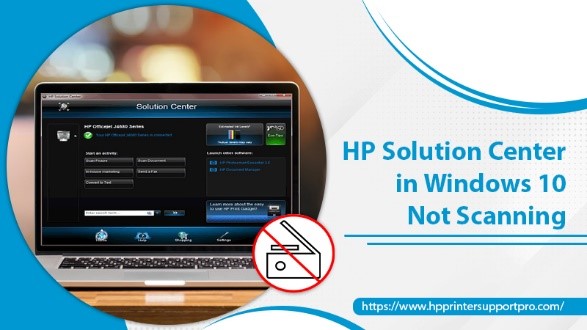HP Solution Center in Windows 10 Not Scanning
HP Solution Center is a printer management program. It serves as a central access point for printing and scanning. A key point to remember here is that it depends on Adobe Flash Player for function.
One of the reasons why the HP Solution Center in Windows 10 is not scanning or working is that the industry no longer supports Flash. So, what should you do when you want to print and scan important documents? Read on to know more.
How to Address HP Solution Center in Windows 10 is Not Working Issue?
Try these smart tactics when your HP Solution Center is not working.
· HP Scan Executable
Are you trying to use the HP Solution Center’s scanning feature but are unable to? Access the HP Scan executablefrom the HP folder by following the steps shared below:
Step 1: HP Scan Executable is located in “C:Program FilesHPDigital Imagingbin” or “C:Program Files (x86)HPDigital Imagingbin”
Step 2: Open File Explorer by clicking “Win + E”
Step 3: Navigate to the location and run the HP Scan Executable.
· HP Scan and Capture
Another tactic you can employ when HP Solution Center in Windows 10 is not scanning is HP Scan and Capture. It is software that captures documents or photos from your computer’s built-in camera and HP scanning device.
Step 1: Open “Microsoft Store”
Step 2: Locate the “HP Scan and Capture.”
Step 3: Click on “Get” for free download. The application will be downloaded.
Step 4: Enter “Launch” in Microsoft Storeor “Win + S” to search and open the application.
· Windows Printers & Scanners
HP Solution Center in Windows 10 is not working? Use Windows Printers & Scanners. It is an in-built program for printing and scanning. Follow the steps shared below for the same:
Step 1: Access the Window “Settings” by pressing “Win + I”
Step 2: Navigate to the “Device”
Step 3: From the left pane, click on “Printers & Scanners”
Step 4: If a cable connects your printer, plug it into your PC, and you can now use it.
Step 5: If your printer is wireless, click “Add a Printer or Scanner.” This option will reflect on the right pane and connect your scanner or printer.
Step 6: Under the “Printers & Scanner” section, a list of all the printing and scanning devices will be reflected. Hit on “Remove Device” to delete a device from the list.
Windows Printers & Scanners are easy-to-use alternatives when your HP Solution Center in Windows 10 is not scanning.
In a Nut Shell
Next time you face a challenge with HP Solution Center in Windows 10 while printing or scanning a document, try the application shared above. However, if you are still unable to access the software or feel stuck at any step, you can take expert help. A team of 24×7 available experienced and technical professionals will assist you. They ensure that you enjoy a hassle-free and smooth experience. The Technical support team can be your first point of contact for all printer issues.