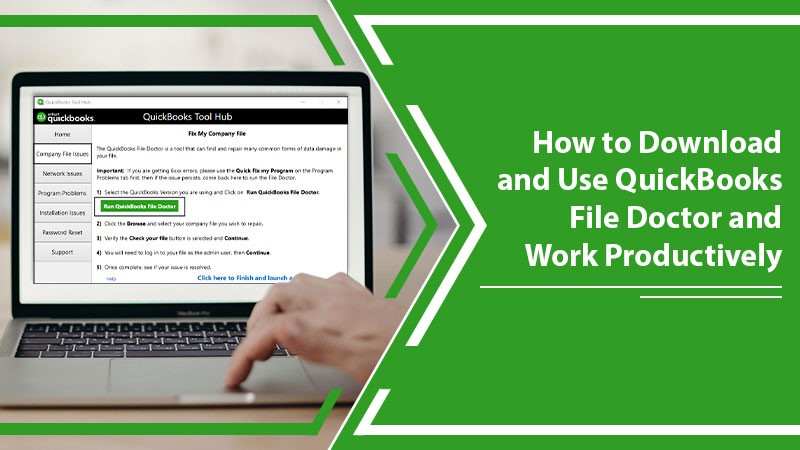Install and Use QuickBooks File Doctor to Fix Various Errors
QuickBooks offers its users a great accounting experience, making them more productive. However, the software frequently falls prey to various technical glitches. Problems with the company file, network, and installation are common. You can use the QuickBooks File Doctor tool to resolve all of them. It is an all-in-one utility that scans your system to detect and troubleshoot all kinds of errors. It’s a user-friendly program you can access anytime you encounter issues with QuickBooks.
How to Perform QuickBooks File Doctor Download?
Installing this program is quite straightforward.
- Exit every running program and head to the official site of QuickBooks.
- Find the download button to begin the process of downloading.
- Post-download, open the .exe file of the program.
- An install setup window will open where you need to tap the ‘Yes’ option to begin the installation.
- Abide by the onscreen prompts, and accept the license terms.
- Finally, hit the ‘Finish.’
How to Use QuickBooks File Doctor through QuickBooks Tool Hub
You can utilize the File Doctor utility by downloading QuickBooks Tool Hub. The process to download and install QuickBooks Desktop Tool Hub is quite similar to Quickbooks file doctor download.
- Tap the icon of QuickBooks Desktop Tool Hub after it installs.
- Head to the ‘Company File’ section.
- Here, pick the option to run QuickBooks File Doctor.
- Choose the problematic QB company file.
- Now, start a scan.
- If there are any errors, you will see an error text message displayed.
- Choose the ‘Repair’ option, and the errors will be fixed.
Fix QuickBooks File Doctor Not Working
The QuickBooks File Doctor Not Working when the company file is corrupt. To resolve it, you must restore the backup of corrupt files. Here are two ways to do so.
Retrieve the backup of the corrupt files.
Head to QuickBooks and follow these points.
- Navigate to ‘File’ and tap ‘Open or Restore Company.’
- Tap ‘Next.’
- Now click ‘Local Backup.’
- Then tap ‘Next.’
- Head to the backup file’s location in the ‘Look In’ drop-down box.
- Select the backup file having .QBB extension and tap ‘Open.’
- Click ‘Next’ and you’ll see a ‘Save In’ drop-down menu.
- Here, head to the place where you wish to restore the file. Now, save the file with any name you want.
Use Auto Data Recovery
When your company file is created, the ADR or QuickBooks Auto Data Recovery scans it. It will save a copy of this file in the ADR folder as a backup when it finds that it doesn’t have errors. This process continues as the ADR takes a backup after every 12 hours.
Final Words
QuickBooks File Doctor is certainly a helpful utility for every QB user. It saves a lot of time you may otherwise spend looking for solutions to common annoying issues. If you need any assistance in using it, connect with a certified QuickBooks technical help expert. They will help you understand how to use it most effectively.